Star Charting Apps for iPhone and iPod Touch
| Star Walk |
| Star Walk |
Star Walk is the most game-like of the star charting apps, with spectacular graphics, animation, and even sound effects. It can also teach you quite a bit about celestial objects, though it won't always show you how they appear to the naked eye.
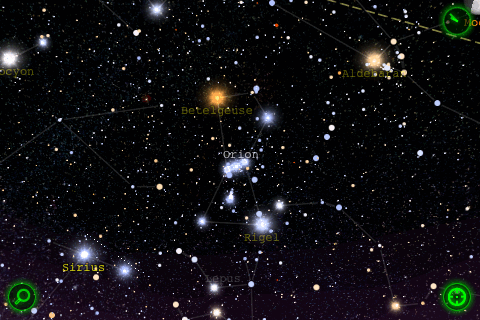 |
Star Walk's chart is always drawn in landscape orientation. The display is stunning, if slightly cluttered. The constellation lines are rather dim, and fade completely if you zoom in any farther than this. The constellation names also fade as you zoom in, while the star names fade as you zoom out. None of the lines or labels can be turned completely off. Star Walk also draws artist's pictures of the twelve Zodiac constellations and six others (Ursa Major, Ursa Minor, Draco, Lyra, Hercules, Pegasus), but not of Orion. Instead of a toolbar, Star Walk has control buttons in the corners of the display. (The trail of white dots near Sirius is apparently a graphics glitch in the background sky image.) |
||
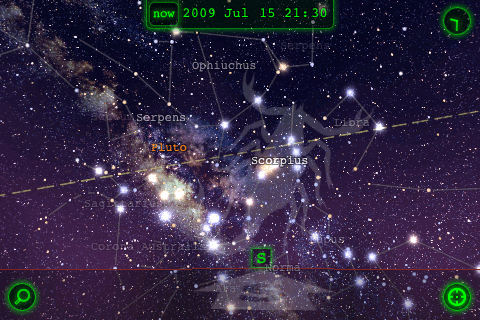 |
Star Walk's adaptive zooming emphasizes constellations when it's zoomed out to the maximum field of 90°. The horizon is nicely shown as a red line, with cardinal directions marked, plus a distinct change in the shade of the sky. The photographic image of the Milky Way is magnificent, but perhaps misleading to novices since it's never that bright to the eye. I wish there were a way to turn off the dashed yellow ecliptic line, but there isn't. |
||
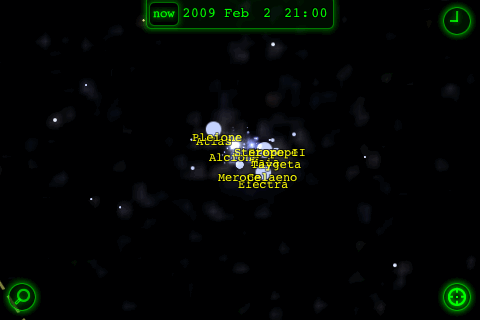 |
Star Walk takes the unique approach of combining a database of about 8000 stars (to magnitude 6.5) with a background image that shows many fainter stars (albeit blurred), as well as nebulosity. When you zoom all the way in (to a minimum field of 7°), you can distinctly see which stars are actually plotted from the database. You can also detect alignment errors between the plotted points and the background image. Star names are always shown when you're zoomed in, cluttering crowded fields like the Pleiades. If you tap in the right place in this field, you can use the identification feature for deep sky objects to zoom in to a more magnified image of the Pleiades. The star names are then fully legible, but the alignment errors are even more apparent. |
||
|
Star Walk can identify any star in its database, which seems to include all stars up to about magnitude 6.5. To identify an object you tap on it; a green circle surrounding the object then appears, with the name (if any) underneath. A green "i" button also appears at the top-left corner of the screen. Tapping this button has two effects: the screen zooms way in to show a magnified view of the object (which is useless for stars), and a popup appears at the left displaying some data. Tap the "i" again to hide the data and zoom back out. |
||
|
Star Walk draws the planets using photographic images from space, magnified to appear much larger than they would in the actual sky. You can learn more about them in the same way as for stars: Tap to get the green circle and the "i" button, then tap that button to get a full-screen view and a box of data. Notice that the data is mostly physical information about the planets, rather than about their appearance in our sky. Also notice the "W" button at the bottom of the data box, which is a link to the Wikipedia article about the planet. Using this link is pretty inconvenient, because it quits Star Walk and launches Safari. |
||
|
Star Walk draws each of the Messier objects as an actual photographic image. You can identify them as you would a star or planet, tapping once to see the Messier number and then tapping the "i" button to see a full-screen image and some data (plus a Wikipedia link). Unfortunately, the images of Messier objects are not plotted to a consistent scale. Some of the globular cluster are drawn so small that they're almost indistinguishable from stars, while others are magnified to appear proportionally too big and bright. (For instance, M28 incorrectly appears bigger and brighter than M22.) Another glitch causes many of the galaxy distances to be too low by a factor of 10. |
||
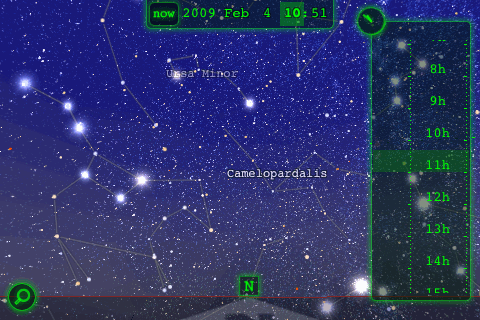 |
To change the time in Star Walk, you use the clock button in the top-right corner of the screen which expands into the very intuitive time control shown in this image. Drag the time scale up or down, or swipe it to put the display into fast-motion animation at any speed you like. Select different portions of the time readout to change the time at different rates. Once the animation is underway, you can hide the time control if desired. Ordinarily the horizon is held fixed during the animation, but if an object is selected, then that object is held fixed while the horizon moves. (This useful capability is unique among the seven apps.) A single tap on the "now" button takes you back to the present. |
||
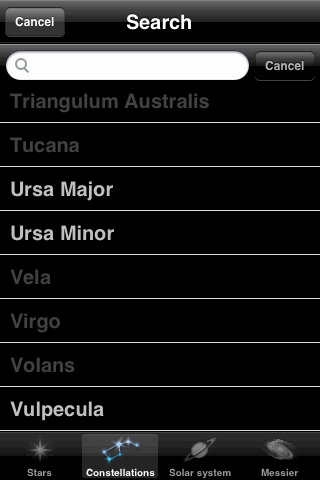 |
Star Walk displays a green search button in the lower-left corner of the chart. Tapping it takes you to this screen (yes, in portrait orientation), where you can either scroll the list to find a desired object, or start typing at the top to narrow your choices to those that match. Names of objects that are currently below the horizon are dimmed. The Solar System and Messier lists include little pictures along the right side, and the Solar System list includes a list of meteor showers. Tapping on the object's name then flips you back to the sky chart, with your object centered. |
||
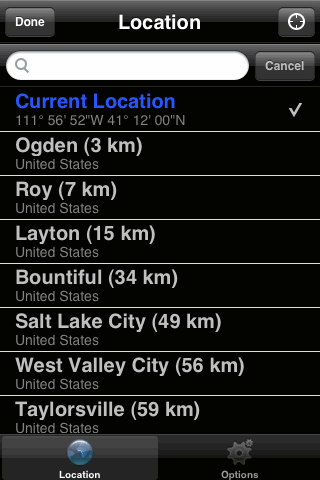 |
Star Walk has almost no settings menus; instead, the app uses adaptive zooming to make names and constellation lines appear and disappear. But the green button in the bottom-right corner of the screen takes you to the menu shown here, where you can set your location either using Location Services, or by choosing a city from a very long world-wide list. (Unfortunately you can't simply set your longitude and latitude.) The Options button takes you to another screen with only one option, to turn night-vision mode on or off. This app could really use a few more options, such as hiding names and lines and pictures regardless of the zoom level, and changing the way planets and deep-sky objects are displayed. |
Ease of Use Rating: 
The user interface is simple and intuitive, though you have to play with it a little while
to figure out what it can do. Correlating the screen display with the actual sky
might be a challenge for beginners.
Information Content Rating: 
There's more information than you might expect in this app, given its game-like
appearance. But it's not as informative as some of the others, and the inaccuracies
pertaining to deep-sky objects need to be fixed.
Fun Factor Rating: 
If you want an astronomy app to just sit and play with, buy this one first.
You won't be disappointed.
Creator's Web Site: www.vitotechnology.com
Back to main page: Star Charting Apps for iPhone/iPod Touch
Last modified on 4 February 2009.