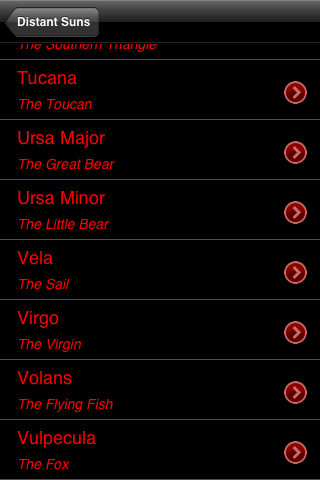
Distant Suns provides a toolbar of buttons labeled Moon, Sun, Planets, Const, and Other. The first two take you (or rather, the chart) straight to these objects; the others take you to lists like the one shown here (in red night-vision mode). Tapping an object in the list takes you to that object, while pressing the ">" button at the right takes you to a detailed information page, including a bit of mythology for most constellations. There's no way to search for stars by name, and there's no way to type in the name of a search target.
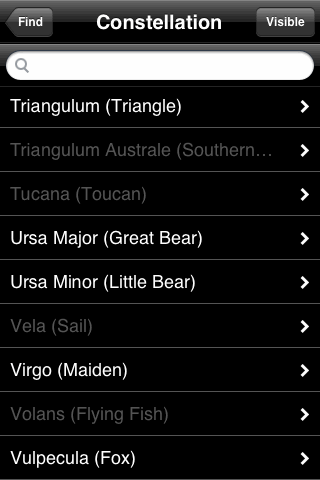
The search button in the GoSkyWatch toolbar takes you to a page where you choose among Solar System, Constellation, Star, or Deep Sky Object. Each of these takes you to a menu like the one shown here, where you can select an object from the list. Objects currently below the horizon are dimmed in the list, or optionally hidden. You can also type the first few letters of an object's name to narrow the selection and avoid scrolling down. Tapping on an object's name takes you to that object's information screen, on which you can tap the GoTo button to make the chart reappear and then smoothly pan from your previous location to the selected object.
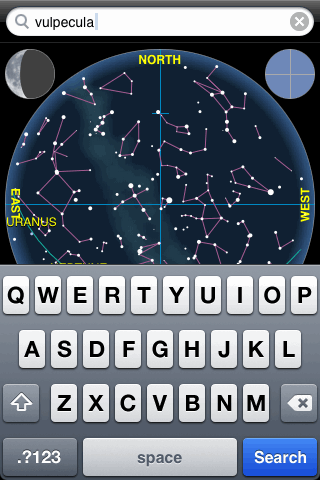
iAstronomica simply offers a search field that's always visible above the chart (in bright white, which isn't good for dark-adapted eyes). Tap in the field and the keyboard appears, allowing you to type in the name of a planet, star, or constellation. At the same time, the chart zooms all the way out to show the full sky. If you type the name of an object that's currently below the horizon, the search will fail. You don't have to type the full name of an object; any subset of the name will do. When more than one object qualifies, they're all highlighted.
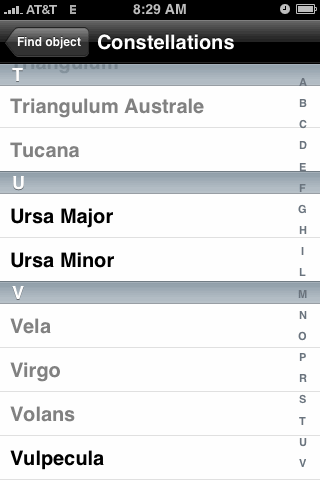
Searching in iStellar is straightforward: Tap the search button in the toolbar, then choose a category from the list: stars, constellations, Messier objects, sun/moon/planets, comets, or meteor shower radiants. You then get a list of objects as shown here, with objects that are currently below the horizon dimmed. (The list of comets includes magnitudes and equatorial coordinates, while the list of meteor showers includes dates.) Tapping a name takes you back to the sky chart, which then pans smoothly to the selected object. The menus, unfortunately, are very bright, and there is no night vision mode.
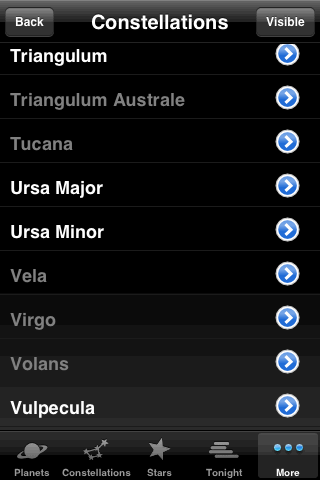
In Starmap Pro there are two ways to search. One is to tap a toolbar button for the desired object class (Planets, Constellations, Stars, Galaxies, Clusters, Nebulae, or Meteors), then scroll through a list to select the desired object. For the three categories of deep-sky objects, you first get a list of constellations to scroll through, then a list of objects in the selected constellation, sorted by brightness. Either way, tapping the blue arrow button takes you to the ephemeris page for the object, while tapping the object name takes you straight back to the sky chart with the object highlighted. You can also set it to guide you to the object with an arrow, starting from wherever the chart was previously pointed.
Alternatively, there's a Catalogue button that lets you type in the name (or partial name) of an object, then select from a list of objects that match the entered name. This search feature is a bit slow, presumably due to the size of the catalog being searched.
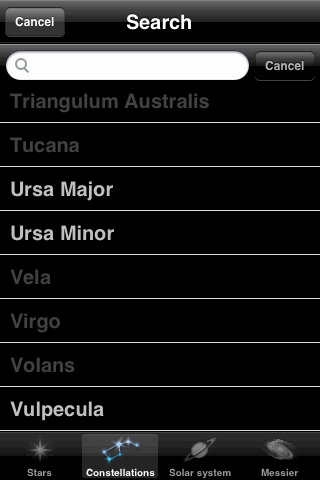
Star Walk displays a green search button in the lower-left corner of the chart. Tapping it takes you to this screen (yes, in portrait orientation), where you can either scroll the list to find a desired object, or start typing at the top to narrow your choices to those that match. Names of objects that are currently below the horizon are dimmed. The Solar System and Messier lists include little pictures along the right side, and the Solar System list includes a list of meteor showers. Tapping on the object's name then flips you back to the sky chart, with your object centered.