Star Charting Apps for iPhone and iPod Touch
| Distant Suns |
| Distant Suns |
Distant Suns was originally a program for the Commodore Amiga computer in 1987, and is still available for the Windows operating system. Among iPhone star charting apps it is one of the more serious, with rather plain graphics but a wealth of text information about astronomical objects.
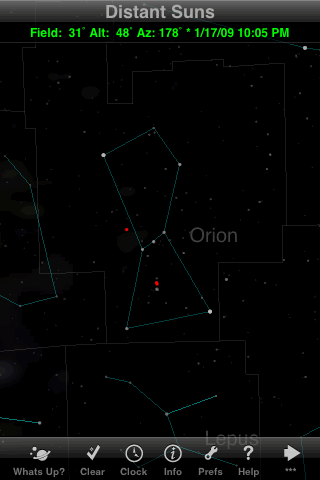 |
No frills here: a very simple set of lines to connect the brighter stars, and no artist's conception of the great hunter. Notice also that the stars are rather dim. This is a good thing for night vision (since night vision mode affects only the menus, not the sky chart), but creates a challenge if you care about the fainter stars. Distant Suns has three toolbars, which you cycle through by tapping the right-arrow button at the right end. One toolbar is used to look up objects by name, and a second provides a quick way to change the direction or field of view. Everything else is on the toolbar shown here, which is unfortunately rather crowded. The "What's Up?" button brings up a screen that quickly shows whether the sun, moon, and planets are above the horizon. The "Clear" button provides a handy way of turning off all lines and labels so you can see just the stars; tap it again to restore whatever lines and labels are turned on in the Preferences. |
 |
Note the very helpful field of view readout at the top of the screen, showing here that the maximum field of view is 100°. The horizon is clearly shown as a blue line, but you can look below it with ease. (You can optionally turn on one of six opaque horizon images.) The Milky Way is realistically faint, while the alt-azimuth grid is very hard to see. The purple line is the ecliptic, which you can turn off if you wish.
|
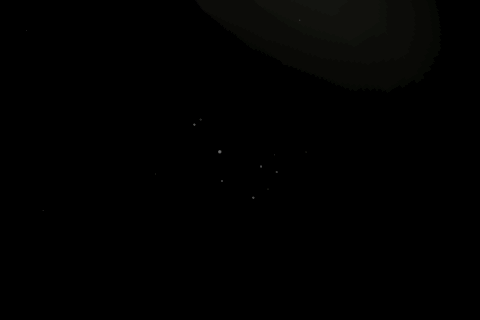 |
There are more than a dozen stars in this image, but several of them (with magnitudes 5.4 to 5.8) are so faint that I'd miss them if I didn't know where to look. So even though Distant Suns shows stars up to about magnitude 6, its effective magnitude limit for many purposes is only about 5.2. Besides brightening the stars, it would be nice to be able to zoom in a bit further than this 5° field. Notice that in landscape orientation the toolbar and header information disappear. |
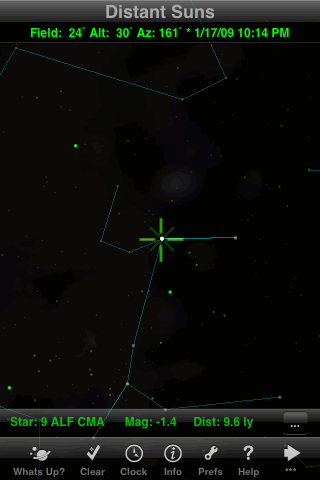 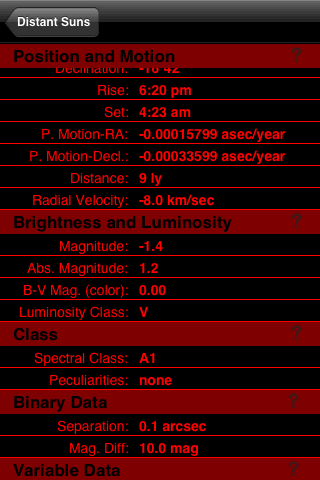 |
To identify an object in Distant Suns, you center it in the cross-hairs at the middle of the screen (which can be turned off in the Preferences or by double-tapping the screen). A fainter pair of diagonal cross-hairs indicates that an object is centered, and some basic information about the object then appears at the bottom of the screen. Tapping on the "..." button then takes you to a very detailed information page, shown here in red night-vision mode. For stars, the information includes everything you see here, plus a few items that are hidden off-screen such as four different catalog designations. Sirius, we learn, is a type-A1 V star that's significantly brighter than our sun, moving toward us at 8 km/s, with a very faint companion star. Tapping the "?" buttons takes you to help screens that explain all the terminology. This is obviously the greatest strength of Distant Suns. No other app provides such detailed information about stars or other objects. |
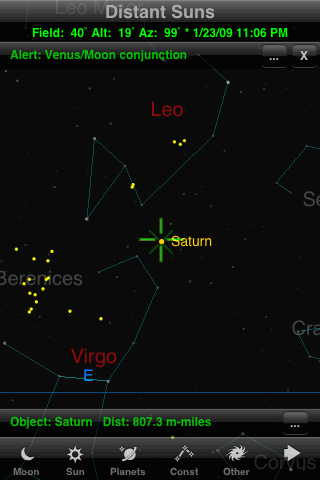 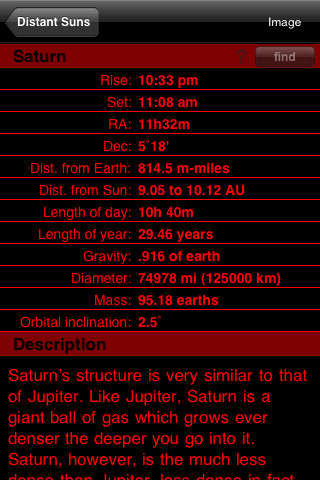 |
Distant Suns draws planets as colored dots, all the same size and brightness. To learn more about a planet you can center it in the cross-hairs and tap the "..." button, or use the "Planets" button in the toolbar which takes you to a list of the planets. Either way, you then get a very detailed information screen like the one shown here. As with other objects, Distant Suns provides a wealth of information about each planet (including Pluto). If you tap where it says "Image", you even get a photo of the planet. Version 1.2 of Distant Suns also adds a unique "alert" feature that notifies you of upcoming astronomical events such as comets and conjunctions. Tapping the "..." button takes you to a description of the event and then, if you wish, forward in time to preview the event. |
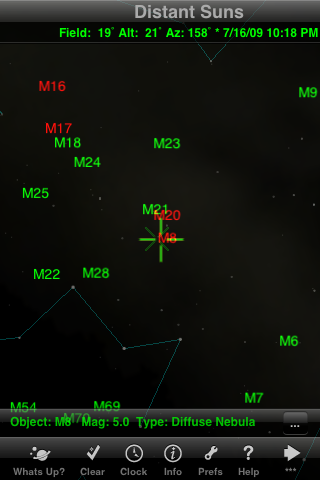 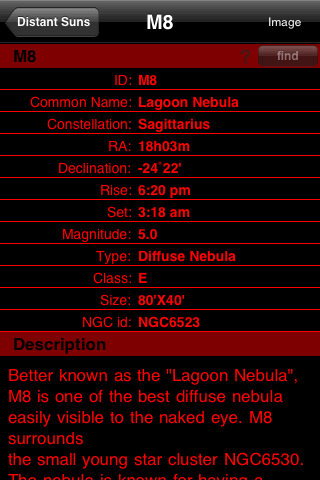 |
Distant Suns draws deep-sky objects as colored dots: green for clusters (both open and globular), red and blue for nebulae, and yellow for galaxies. When you zoom in to a field less than 20°, the dots are replaced by Messier numbers. No non-Messier deep-sky objects are included. To obtain further information about a deep-sky object you can center it in the cross-hairs. Tapping the "..." button then takes you to a detailed information page. (You can also reach this page from the "Other" button in the toolbar, which takes you to a list of all the Messier objects.) As usual, Distant Suns provides far more information than the other apps. There's also a photo of each Messier object. (The off-center header lines in this image are due to an apparent bug.) |
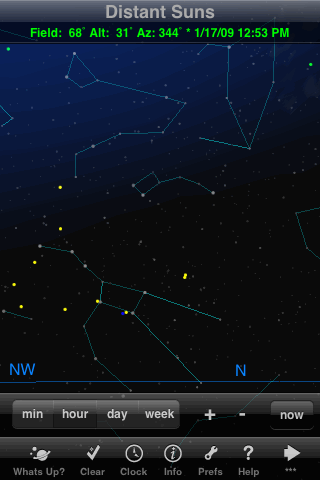 |
The Clock button in the toolbar brings up the time setting controls shown here, which let you step forward or backward in increments of minutes, hours, days, or weeks. The "now" button brings you back to the present. Alternatively, by checking an option in the Preferences, you can change the function of the + and - buttons to give continuous time-lapse animation. It's awkward, though, to have to get into the Preferences to go back to single-stepping. And the controls are so closely spaced that even after some practice, my fingers often hit the wrong button by mistake. You can also dial-up a date and time directly through the Preferences menu. (This image also shows how the optional "Sky light" setting produces a broad glow around the sun, leaving much of the sky black even in the daytime. I would prefer to see the whole sky lightened to indicate daylight.) |
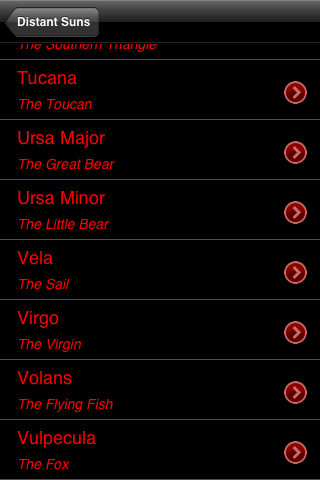 |
You can use the object lookup toolbar to find the sun, moon, a planet, a constellation, or a deep-sky object. The first two buttons take you (or rather, the chart) straight to these objects; the others take you to lists like the one shown here (in red night-vision mode). Tapping an object in the list takes you to that object, while pressing the ">" button at the right takes you to a detailed information page, including a bit of mythology for most constellations. There's no way to search for stars by name, and there's no way to type in the name of a search target. |
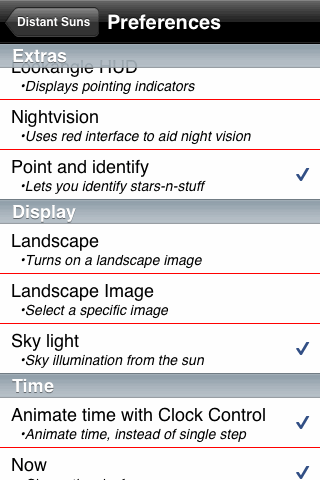 |
The Preferences button in the toolbar takes you directly to this long scrolling menu of settings. (This image also shows what all the menus look like with night vision mode turned off; I usually just leave it turned on since the menus are easy enough to read in red-on-black.) The preferences list is fairly complete except for the magnitude limit which has only two choices. |
Ease of Use Rating: 
The user interface is mostly straightforward if somewhat complex. The help screens are terrific.
Information Content Rating: 
The amount of text information vastly exceeds all the competitors, but the numbers of stars and
deep-sky objects in the database are no more than average.
Fun Factor Rating: 
The content provides most of the fun in this app, beyond simply moving and zooming the
chart.
Creator's Web Site: www.distantsuns.com (Mike Smithwick)
Back to main page: Star Charting Apps for iPhone/iPod Touch
Last modified on 16 February 2009.