Star Charting Apps for iPhone and iPod Touch
|
GoSkyWatch Planetarium
|
|
GoSkyWatch Planetarium
|
GoSkyWatch Planetarium is a good all-around astronomy app with powerful features, excellent animation, and an elegant user interface.
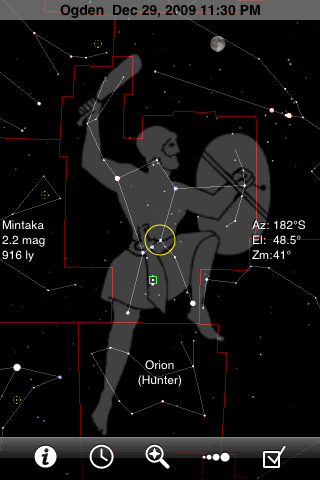 |
GoSkyWatch will draw constellation stick figures, boundaries, and/or artist's pictures. (There are no pictures for the most southern constellations.) The stars are drawn plainly but clearly, in colors that are usually too subtle to detect. The name of the centered constellation is always shown toward the bottom of the screen, even when that area falls within a different constellation. The single toolbar provides quick access to all the app's features: identifying objects, setting the time, searching, adjusting the magnitude limit, and the other settings. |
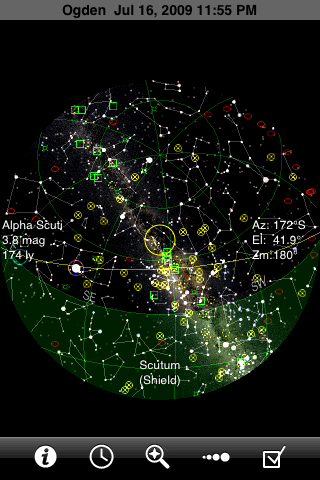 |
The maximum field in GoSkyWatch is a full hemisphere (180°), so it can show the entire visible sky at once. I find this feature very useful for quickly seeing what's up, and for visualizing how the stars move. This image also shows that you can easily look at the sky below the horizon (tinted green). Because GoSkyWatch never shows names of objects (except the one centered object), the display doesn't get cluttered with anything but the stars themselves--and you can quickly fix that by turning down the magnitude limit. The photographic image of the Milky Way can be turned on and off in the Preferences menu. |
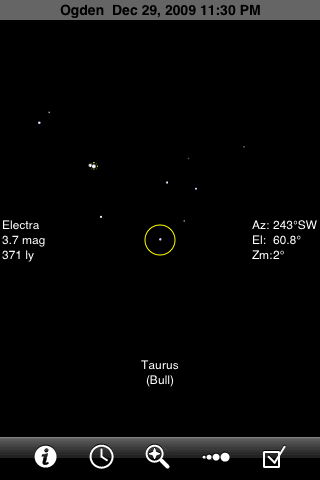 |
Although GoSkyWatch includes all stars to magnitude 6.5, the plotting algorithm in the latest version has a bug that makes the faintest stars invisible. There's no limit to how far you can zoom in. Unfortunately, the chart is always cluttered by the ever-present yellow circle and the identification text around the edges. The funny symbol near the brightest Pleiad is the symbol for an open star cluster. You can't turn these symbols off in GoSkyWatch (except by reducing the magnitude limit, which in this case would eliminate all the stars as well). |
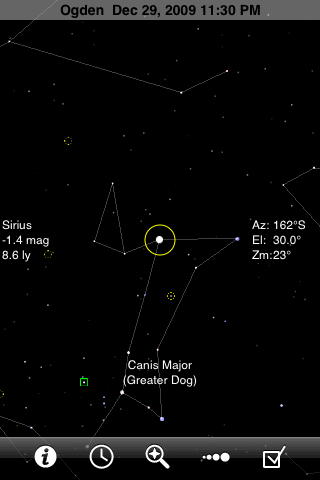 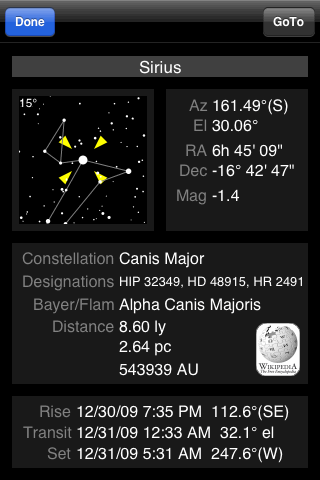 |
To identify an object in GoSkyWatch, you center it in the yellow circle (which cannot be turned off). The text at the left then tells you the name (or number) of the object. For stars, the text also includes the distance and magnitude. The coordinates at the center of the circle are displayed at right, in either altitude-azimuth or right-ascension-declination form depending on the settings. Tapping the "i" button at the left of the toolbar brings up a detailed information page for the centered object. To learn even more about it, you can tap the Wikipedia link. |
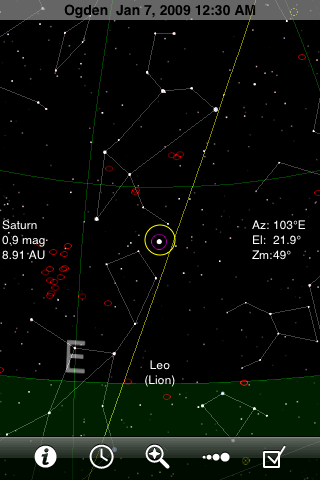 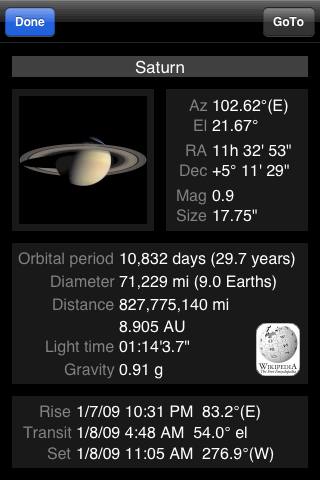 |
GoSkyWatch draws planets as stars, so you can easily tell about how bright they will appear in the sky. To distinguish them, however, each planet is surrounded by a circle of a different color. When you center a planet you get magnitude and distance information--with the distance measured from earth, not the sun. The information pages show photos of the planets, taken from space. |
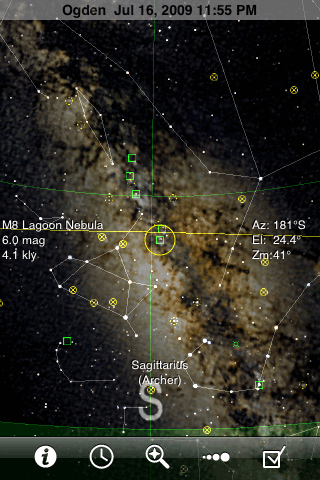 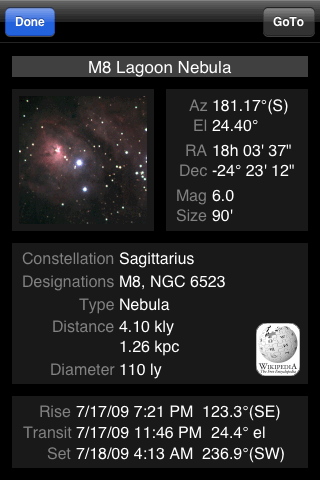 |
GoSkyWatch includes data on 219 deep-sky objects: the Messier catalog and the so-called "Caldwell catalog" of prominent DSO's that Messier missed. Together, these catalogs include plenty of objects for all but the most serious of amateur observers; the only notable absences are the Magellanic Clouds. Each type of DSO is represented by a different colored symbol. You can hide DSO's that are fainter than the current magnitude limit setting if desired. The information screens include photos of each object and plenty of data. |
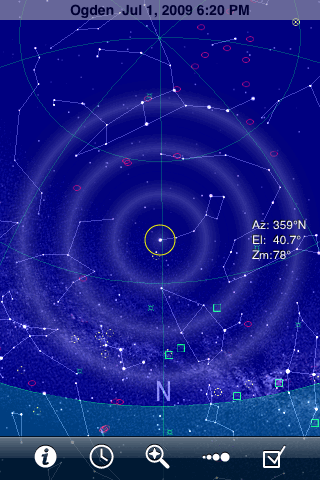 |
The second toolbar button in GoSkyWatch brings up its powerful time setting controls, represented on the screen as three concentric circles. Drag your finger around the outer circle to set the time of day, or around the next circle to set the date without changing the time. The inner circle changes the time in units of sidereal days, leaving the stars fixed while the planets, sun, and moon move around. You can swipe along any circle, at any speed and in either direction, to animate the passage of time (and then hide the circles if you wish). A tap at the center instantly sets the time back to the present. (You can also set the time precisely using the Settings.) |
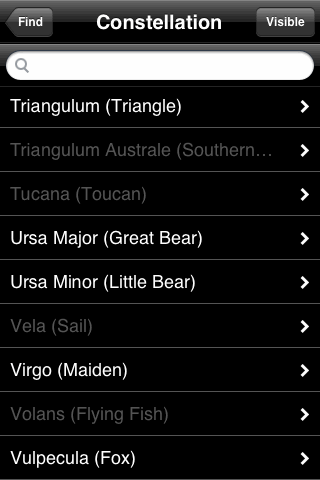 |
The search button in the toolbar takes you to a page where you choose among Solar System, Constellation, Star, or Deep Sky Object. Each of these takes you to a menu like the one shown here, where you can select an object from the list. Objects currently below the horizon are dimmed in the list, or optionally hidden. You can also type the first few letters of an object's name to narrow the selection and avoid scrolling down. Tapping on an object's name takes you to that object's information screen, on which you can tap the GoTo button to make the chart reappear and then smoothly pan from your previous location to the selected object. |
 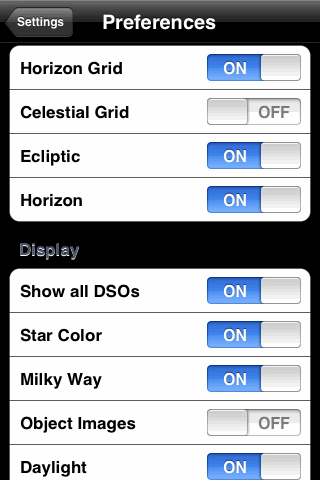 |
Tapping the fourth toolbar button brings up the magnitude limit slider. It's good that this control is so accessible, because you'll want to use it often as you zoom in and out over GoSkyWatch's extraordinary zoom range (with no adaptive zooming). Tapping the rightmost button takes you to a short menu listing Location, Date & Time, Night Mode, and Preferences. Shown here is a portion of the Preferences menu, two taps away from the sky chart. |
Ease of Use Rating: 
For such a powerful app, the user interface is delightfully simple and straightforward. However,
there is no built-in help.
Information Content Rating: 
This app provides plenty of information about every object in its database. The database
doesn't go beyond naked-eye stars and 219 of the brighter deep-sky objects.
Fun Factor Rating: 
Although the display isn't as pretty as some of the others, the ultra-responsive graphics
and wide zoom range are a true delight.
Creator's Web Site: www.gosoftworks.com
Back to main page: Star Charting Apps for iPhone/iPod Touch
Last modified on 2 July 2009.