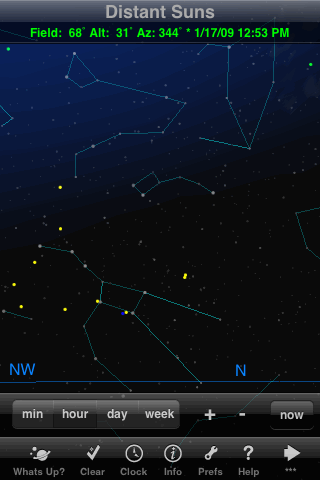
The Clock button in the toolbar brings up the time setting controls shown here, which let you step forward or backward in increments of minutes, hours, days, or weeks. Unfortunately there's no setting for steps of 1 sidereal day, to hold the stars fixed and watch the planets move. The "now" button brings you back to the present. Alternatively, by checking an option in the Preferences, you can change the function of the + and - buttons to give continuous time-lapse animation. It's awkward, though, to have to get into the Preferences to go back to single-stepping; why not just press and hold the buttons for continuous animation? Another problem is that the controls are so closely spaced that even after some practice, my fingers often hit the wrong button by mistake.
You can also dial-up a date and time directly through the Preferences menu.
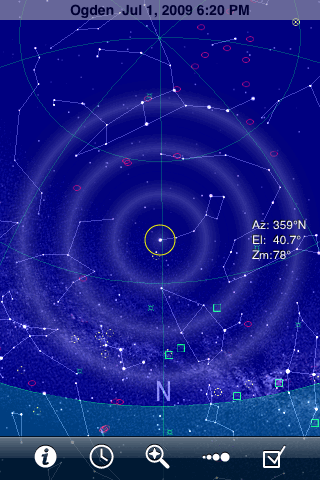
The second toolbar button in GoSkyWatch brings up its powerful time setting controls, represented on the screen as three concentric circles. Drag your finger around the outer circle to set the time of day, or around the next circle to set the date without changing the time. The inner circle changes the time in units of sidereal days, leaving the stars fixed while the planets, sun, and moon move around. You can swipe along any circle, at any speed and in either direction, to animate the passage of time (and then hide the circles if you wish). A tap at the center instantly sets the time back to the present. (You can also set the time precisely using the Settings.)
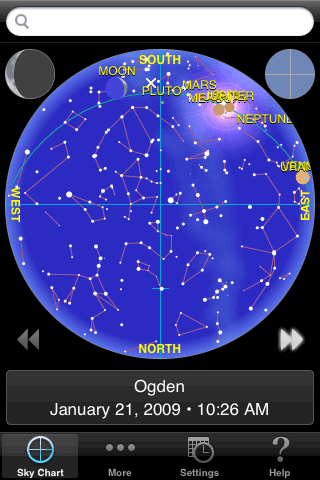
The time animation buttons are always visible in iAstronomica, just below the circular chart. The animation is slow, however, at only about one frame per second; the slowness makes it easy to single-step by simply tapping the button twice in succession (turning the animation off after the first step). To change the size of the time step you have to get into the settings menu, where the choices are one minute, one hour, one day, one week, or one year. It needs a setting of 5 or 10 minutes, and one for a siderial day. Still, this is a good app for learning how the stars move through the sky.
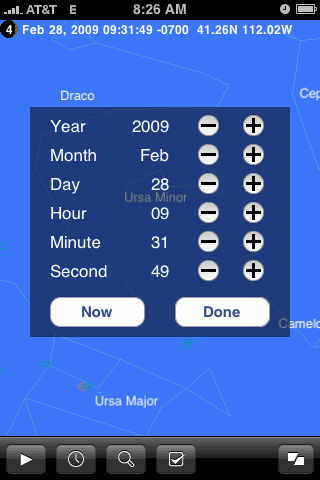
It's extremely easy to set the time in iStellar: Just tap the clock button in the toolbar to show the popup time controls, then use the + and - buttons to step forward or back in time. Or use the play button to animate the passage of time, at a rate that you can change in a Settings submenu to either 1 minute, 5 minutes, or 1 day. There's no way to animate backwards in time.
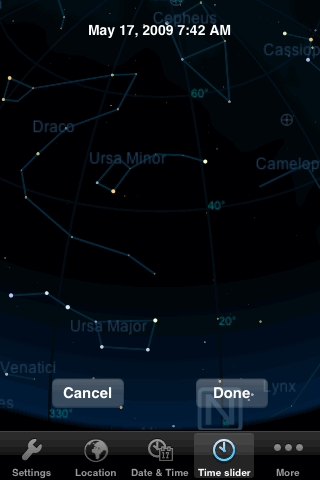
There are two ways to change the time in Starmap Pro. The Date & Time button lets you dial up a date and time on a separate screen. Alternatively, you can tap the Time slider button and then drag your finger horizontally to adjust the time, and/or vertically to adjust the date. But this method is convenient only for fairly small changes, and you can't otherwise animate the passage of time.
Unfortunately, there is a bug in the way Starmap Pro handles daylight savings time. For example, when DST is currently in effect at your location, but you set the app to view the sky during a season when DST should not be in effect, all the times are an hour off--and turning off the DST switch throws the times off by an additional hour!
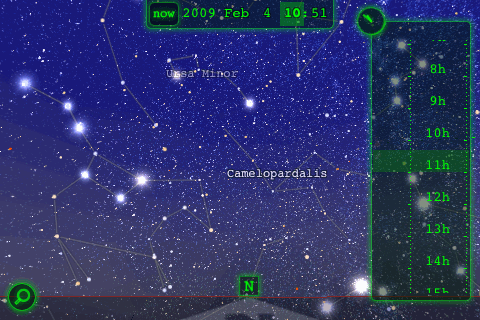
To change the time in Star Walk, you use the clock button in the top-right corner of the screen which expands into the very intuitive time control shown in this image. Drag the time scale up or down, or swipe it to put the display into fast-motion animation at any speed you like. Select different portions of the time readout to change the time at different rates. Once the animation is underway, you can hide the time control if desired.
Ordinarily the horizon is held fixed during the animation, but if an object is selected, then that object is held fixed while the horizon moves. (This useful capability is unique among the seven apps.) A single tap on the "now" button takes you back to the present.
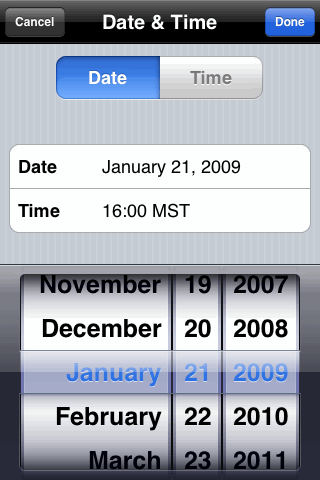
Changing the time in Uranus requires two taps to get you to the screen shown here. There's no way to animate the passage of time.