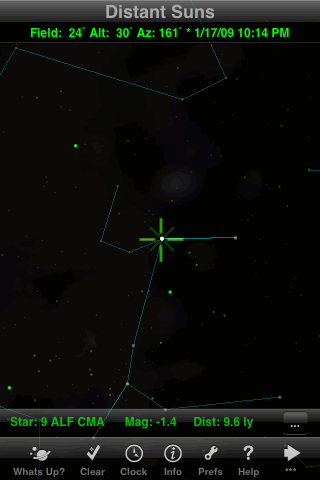
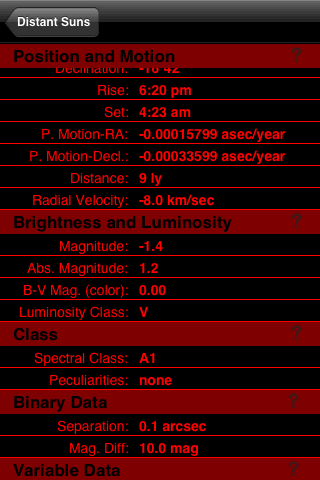
To identify an object in Distant Suns, you center it in the cross-hairs at the middle of the screen (which can be turned off in the Preferences or by double-tapping the screen). A fainter pair of diagonal cross-hairs indicates that an object is centered, and some basic information about the object then appears at the bottom of the screen.
Tapping on the "..." button then takes you to a very detailed information page, shown here in red night-vision mode. For stars, the information includes everything you see here, plus a few items that are hidden off-screen such as four different catalog designations. Sirius, we learn, is a type-A1 V star that's significantly brighter than our sun, moving toward us at 8 km/s, with a very faint companion star. Tapping the "?" buttons takes you to help screens that explain all the terminology.
This is obviously the greatest strength of Distant Suns. No other app provides such detailed information about stars or other objects.
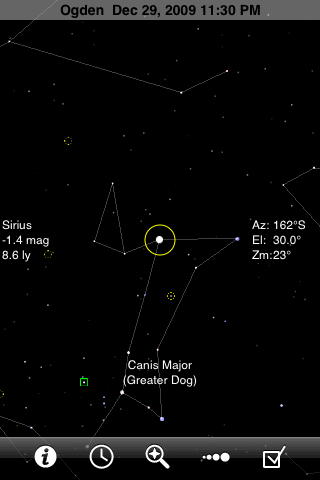
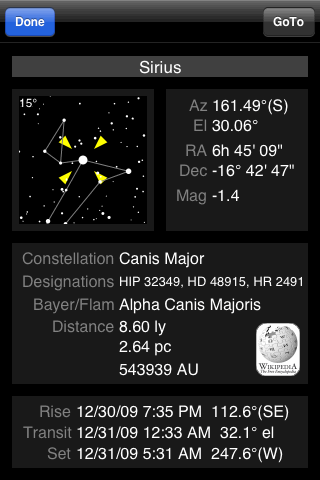
To identify an object in GoSkyWatch, you center it in the yellow circle (which cannot be turned off). The text at the left then tells you the name (or number) of the object. For stars, the text also includes the distance and magnitude. The coordinates at the center of the circle are displayed at right, in either altitude-azimuth or right-ascension-declination form depending on the settings.
Tapping the "i" button at the left of the toolbar brings up a detailed information page for the centered object. To learn even more about it, you can tap the Wikipedia link.
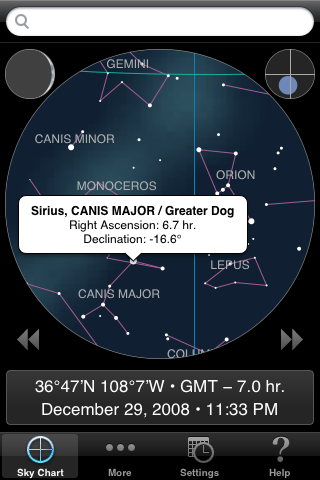
In iAstronomica you identify an object simply by tapping on it. A small popup then appears, until it is tapped again. For stars, the popup provides the name and equatorial coordinates. Some of the fainter stars are identified as simply "No name". Given that this program is targeted to novice observers, I'm puzzled over why the coordinates are given in equatorial form, rather than altitude and azimuth (or perhaps rising and setting times) which would be much more useful.
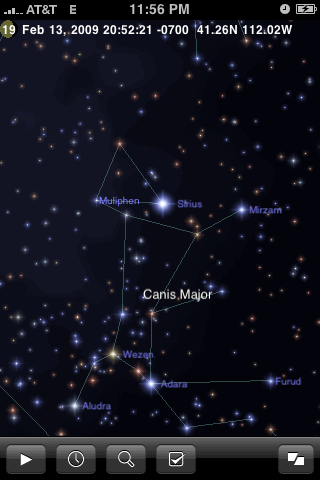
This app provides no information at all about the stars, except for the names of 254 of the brighter ones. (The names can be turned off in the settings menu.)
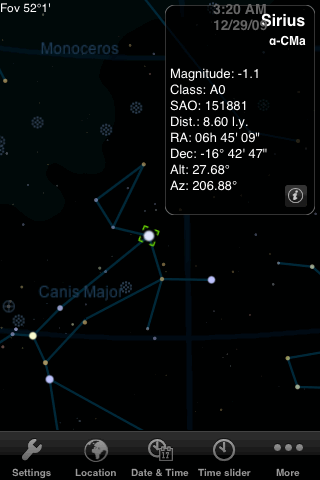
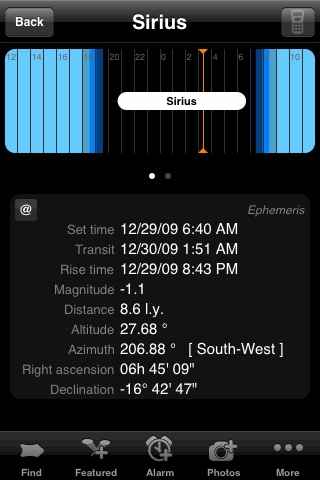
In Starmap Pro you can tap on any of the brighter stars (8900 of them) to get a popup showing magnitude, spectral class, and coordinates. For many stars the distance is also shown. Some of the dimmer stars are identified merely as "star", with no catalog number. Tapping the popup then takes you to a detailed emphemeris page with rise, set, and transit times, plus a graphic showing when the star is visible and a second graphic showing altitude vs. time. (There seems to be a minor bug, however, in the time computations: notice that the transit time displayed here is several minutes later than the midpoint between the rise and set times.)
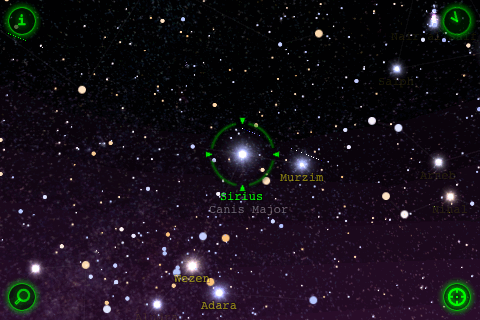 |
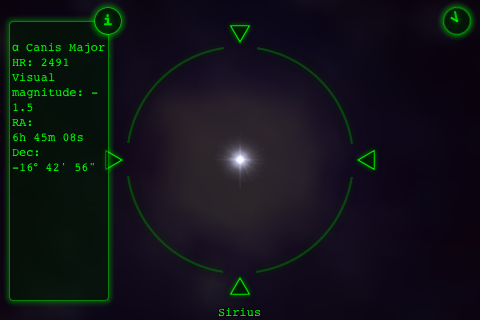 |
Star Walk can identify any star in its database, which seems to include all stars up to about magnitude 6.5. To identify an object you tap on it; a green circle surrounding the object then appears, with the name (if any) underneath. A green "i" button also appears at the top-left corner of the screen. Tapping this button has two effects: the screen zooms way in to show a magnified view of the object (which is useless for stars), and a popup appears at the left displaying some data. Tap the "i" again to hide the data and zoom back out.
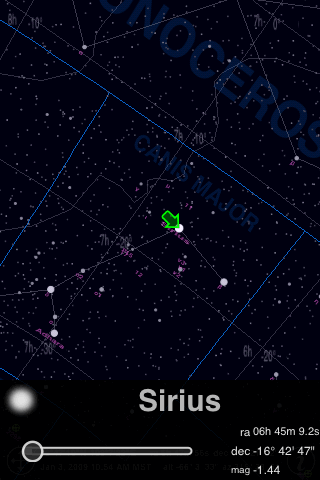
Uranus will identify 15 times as many stars as any of the other apps, though the information displayed is minimal: name (or Bayer letter or Hipparcos number), coordinates, and magnitude. To identify an object you tap on it, and a popup appears at the bottom of the screen. With such a crowded chart and limited zooming, you normally can't tap accurately enough to hit the desired object the first time. The popup therefore provides a slider that moves the selection to other nearby objects, with a bright green arrow to indicate the current selection. Double-tap the popup to make it go away.